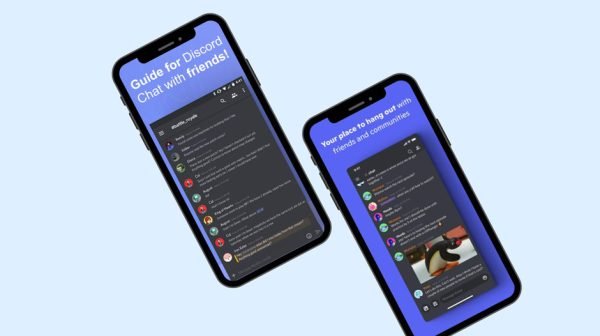Creating A Seamless Workflow With A Triple Monitor Laptop Setup

The world is becoming increasingly digital, and more than most of the population uses a laptop. But it’s not just about the computer alone anymore. It is about increasing productivity, seamless workflow, and efficiency. Many brands are introducing dual-screen, stacked, and even vertical monitors to help you improve your workflow and result (or productivity). But do you know the latest development for people in the digital world? It is the tripled monitor! Who said you have to stick to two? For instance, with the Mobile Pixels Trio laptop monitor extender, you can now have three synchronizing screens while working on your project. Ready to find out more about this advanced wonder? Stay with us!

What is the Triple Monitor Laptop Setup?
The triple monitor laptop setup is a laptop setup where the laptop screen is attached to a form laptop monitor extender with two additional screens. In this case, the extra two screens will stand side by side the laptop’s original screen, totalling three screens. The three screens are then synchronized using the provided connectivity medium or display ports so that the screens can display three independent but related content or it can display a single content on a vast screen made up of three monitor screens.
Benefits of the Triple Monitor Laptop Setup.
Why do people consider adding two more screens to a single laptop screen? Why is the trio laptop screen extender such a whiz? Here are ten benefits of the triple monitor laptop setup:
- Having three screens can increase your productivity. You can have your main workspace on one screen while utilizing the other two for reference materials, research, or communication tools.
- Now, you can multitask without dragging your chair from one laptop to another. You also don’t need to switch tabs any longer.
- By spreading out your work across three monitors, you can maintain focus on individual tasks without distractions. This setup reduces the clutter on your main screen, allowing you to concentrate on one task at a time.
- You can also keep essential applications or documents readily visible on secondary screens, enhancing workflow efficiency.
- Are you inclined toward customization? Now, you can customize your screens and laptop setup to reflect your work, style, and efficiency.
- If you use a laptop monitor extender like the one from Mobile Pixels, you can have team meetings with slide shows without any problem.
- Still resting on the previous point, you can share your screen on one monitor while having reference materials or communication tools on the other screens for real-time collaboration.
- You can merge three monitors into one for bigger and more detailed content. Data analysts, graphic designers, and streamers would love this benefit.
- Another benefit is the bigger screen estate while still minimizing your desk space.
- With all the benefits, setting up and moving around is easy. The laptop monitor extender is very compact.
How to Setup your Triple Monitor Laptop for a Seamless Workflow
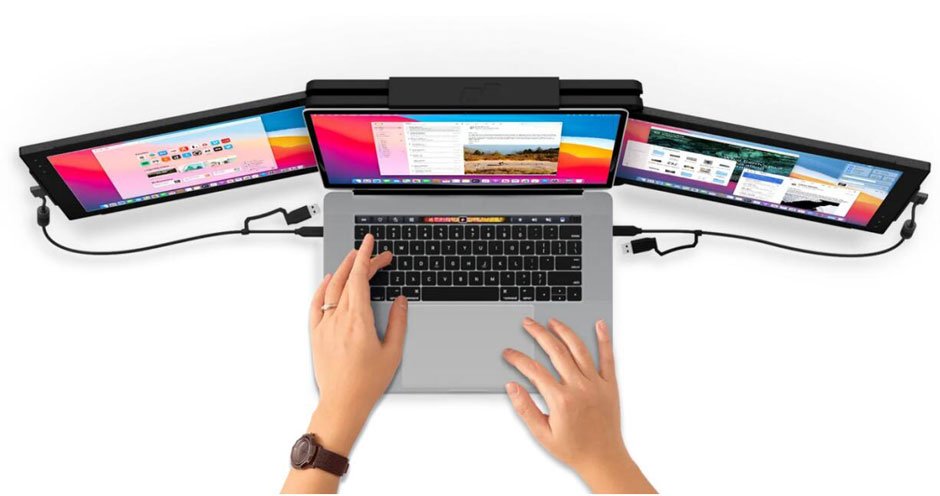
There are about five steps you need to follow if you wish to set up for trio laptop monitor extender for a seamless workflow. Note that these steps will also lead to all the benefits explained earlier.
Step 1
Get the cable you need and the laptop monitor extender you wish to use with your laptop. Ensure that your computer supports the display output ports on the laptop monitor extender. There are many types of display ports, but they must match your laptop and the extender to sync.
Step 2
Insert the laptop extender onto the back of your laptop. Some people prefer to have a single extender opened at the side or the top, while others love the two screens open on both sides of the laptop. Another variant is to open the extender at the back of the computer so the person sitting opposite you can get a view of what you see.
Step 3
Connect the monitors with the cables you gave gotten and turn the laptop on. It’s time to adjust the display settings.
Step 4
If you use a Windows laptop, right-click on the desktop and select “Display Settings.” Go to “System Preferences” for macOS and choose “Displays.” Adjust the settings to configure the display order, orientation (landscape or portrait), resolution, and scaling for each monitor. Try different options to see which one best suits you.
Step 5
Customize your windows and applications to know what apps you want on each screen. Remember that you can drag and drop across the three screens.
Conclusion: Triple Monitor Laptop Recommendation
Now that we have come to the end of this guide, you should know that the laptop monitor extender you use also impacts, greatly the seamlessness of your workflow. If you are using a smooth extender, the extra two screens would feel as though there was always created with your laptop screen. After much research, one of the best extenders you can look towards is the Trio laptop monitor extender from Mobile Pixels. Fortunately, they are running a discount, so hurry up and start your journey toward better workflow.