How to Easily Download YouTube Videos for Offline Viewing
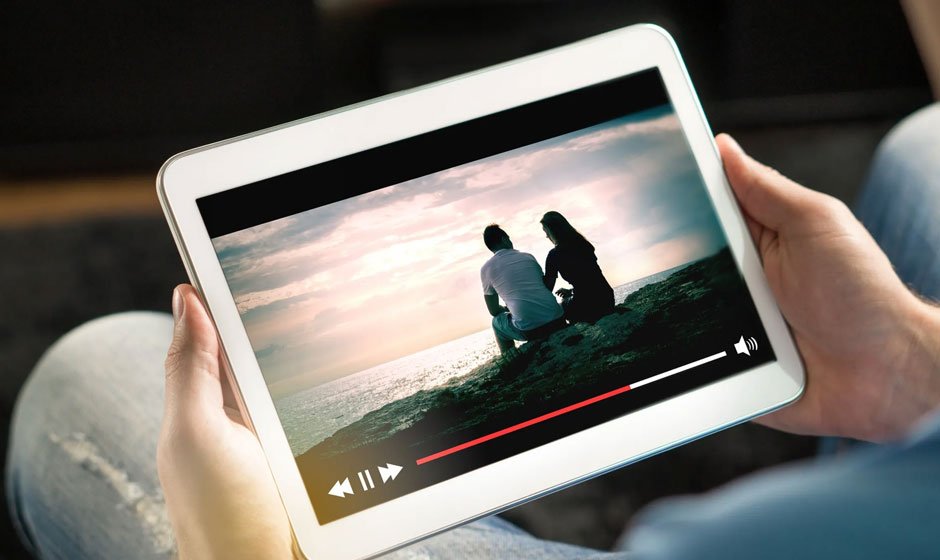
Introduction
Are you planning a trip and worried about the lack of internet access during your flight? Fortunately, many streaming platforms, including YouTube, now offer the option to download videos for offline viewing. In this guide, we will explore how to download YouTube videos, particularly for YouTube Premium subscribers. Whether you’re using a computer or a mobile device, downloading videos from YouTube is a straightforward process that allows you to enjoy your favorite content even without an internet connection.
Downloading YouTube Videos on a Computer
To download YouTube videos on your computer, follow these simple steps:
- Sign into your YouTube Premium account.
- Navigate to the video you wish to download.
- Below the video title, click on the “DOWNLOAD” button.
- The download icon will turn blue, indicating that the download is in progress.
- Once the download is complete, you can access your downloaded videos by clicking on “Downloads” in the left sidebar menu.
- To adjust the download quality of your videos, go to “Settings” and select “Downloads.”
Downloading YouTube Videos on a Mobile Device (Android and iOS)
If you prefer to download YouTube videos on your phone or tablet, here’s how to do it:
- Sign into your YouTube Premium account using the YouTube app.
- Find the video you want to download.
- Below the video title, tap on the “DOWNLOAD” button.
- The download icon will turn blue, indicating that the video is being downloaded.
- Once the download is complete, the icon will change to “downloaded.”
- To access your downloaded video, go to your library within the YouTube app.
- If you want to adjust the download quality, open “Settings,” tap on “Background & downloads,” and choose “Download quality.”
Additional YouTube Tips
Apart from downloading videos, YouTube offers various features and functionalities. Here are some additional tips:
- Become a creator: Learn how to upload a video to YouTube on any device.
- Comment on videos: Follow the steps to create your own YouTube channel and start commenting on videos.
- Cancel YouTube TV: If you’re tired of streaming television, find out how to cancel YouTube TV on any device.
- Delete your YouTube channel: Discover how to delete your YouTube channel if your YouTube career is not going as planned.
- Change your YouTube channel name: Find out how to change your YouTube channel name if you want to rebrand.
- Explore more tech tips: Visit USA TODAY for a wide range of tech-related tips and tricks.
Conclusion
With the ability to download YouTube videos, you can enjoy your favorite content even without an internet connection. Whether you’re flying, commuting, or simply in an area with poor connectivity, downloading videos is a convenient way to stay entertained. By following the steps outlined in this guide, you’ll be able to download YouTube videos on both computers and mobile devices. Enhance your viewing experience and make the most out of YouTube’s offline feature!



